Product: LABEL MATRIX, LABELVIEW, CODESOFT
Version: All Versions
1. Under File select Printer Setup.
2. Select the TEKLYNX extended driver needed to connect with the desired printer and click Setup. (The TEKLYNX extended printer driver is noted by an X to the left of the printer name)
3. In the General tab look for the option Flip (transparent media).
4. Check this box and then click OK.
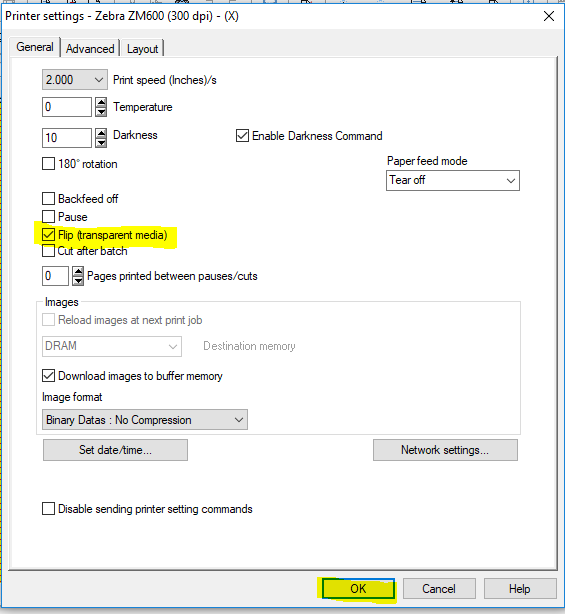
LABELVIEW/CODESOFT:
1. Under File select Printer Setup.
2. This can also be accessed if the internal printer driver still needs to be selected by going to File then Select Printer. Choose the internal printer driver you are using and then click Settings. (Internal print drivers will have the printer icon to the left of the name of the printer)
3. Once in the Printer Settings window, look for the General tab. On the General tab look for the Flip (transparent media) check box.
4. Check the box for Flip (transparent media) and then click OK.
|

